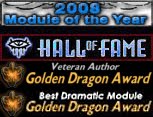Building 101 - Area Design Part 5
PART 4 RECAP
Long ago ... in the last entry, placeables was the discussion and a long one at that!
We examined the STATIC CHECK BOX and how important it is to make sure it is checked if you're going to use a lot of placeables. This helps with pathfinding but also makes sure radius wide spells don't create LAG while it calculates the amount of damage that the placeable receives. With the STATIC CHECK BOX checked, placeables can't be destroyed and cause LAG in this fashion.
For the full review of the article, click here.
So what's next? Well, it's lighting of course!
ILLUMINATION
An area that is populated with some placeables can still draw the eye if those placeables are in the right spot. In this article, we're going to expand on our previous entry with placeables and how lighting can add some extra illumination to the area.
I'm going to touch on a few tricks to give your area that POP when you're fiddling around with lighting and just how important and quick it is to give an area that special feel you're going for.
DAY vs. NIGHT
It's very important to realize the changes in an area between day and night cycles.


When designing an area, it's much easier to see the colors of a tile at night than it is during the day. So start to design your area in BLACKNESS!
EDIT - AREA PROPERTIES - VISUAL - RESET TO BLACK.
Click APPLY.
Also make sure the TOOL TAB has the little light clicked on. It's the fifth icon from the right nestled between the FOG icon and the PLAY AMBIENT SOUND IN AREA icon.
You're now in the working environment of adding color to your area. Know where this icon always is when adding color to your area because you'll want to toggle it as you move about your map.
This is how you're going to start to create the lighting for your area. You should already know the weather patterns or the mood you're trying to set for this particular area. It is cold or hot? A desert or forest?
Using the theme we've selected, the area is a swamp. Hot, humid and very wet. This is the theme and what will define the color of the area.

ENVIRONMENT COLORS vs. TILE COLORS
There are two ways you're going to want to add color to your area. We've already defined the environment colors by setting the entire area to - RESET TO BLACK.
Our second step is to now add color to the individual tile itself.
CLICK on a tile within the area you've built so it creates a box around the tile you've selected.
RIGHT CLICK!
Select TILE PROPERTIES and CLICK!
A new window will now open revealing MAIN LIGHT 1 and MAIN LIGHT 2, your individual TILE COLORS.
By playing around with this when your entire area is pitch black, you'll get a better idea of how that color will work off placeables and tileset additions. Too dark, choose a brighter color. Too bright? Reverse.
The same is for the ENVIRONMENT COLORS which offer a much more wider selection but it defines the entire area, not a tile in the area.
AMBIENT vs. DIFFUSE
AMBIENT color illuminates the tile vertically while DIFFUSE color illuminates the tile horizontally. AMBIENT colors are great for illuminating the full tile as well as rooftops, treetops, open fields or just the ground. DIFFUSE colors are great for illuminating walls of buildings, windows, tree trunks, boulders or edges of the ground such as cliffs and rocks.

This is also the case for adding color for each TILE COLOR as mentioned above.
Main Light 1 = AMBIENT
Main Light 2 = DIFFUSE
When combined, you can create some very well illuminated areas that go well and beyond the default settings made available.
THE HUMAN EYE
In Neverwinter Nights, the Human has the worst vision when night falls, so it's a good way to test an area's lighting by using a test character that is a Human. This will allow you to see if there's not enough ambient lighting to allow a Human character to walk through the area without needing a light source.
Remember, a black night doesn't have to be just that. There's light in even the darkest places. Stars glitter and the moon shines. Windows flicker and ponds sparkle.
Appreciate the colors of dark blue, cyan and green for an area with an open or slightly cloudy sky.
DARK BLUE to add a touch of light reflected off the atmosphere from distant stars.
DARK CYAN to sprinkle as a diffuse.
DARK GREEN to brush across bushes, forest edges and placeable vegetation.
Placeables as well as the tile of the area will seem to glow slightly and with added tile colors, create a visual rainbow that illuminates just enough for the player to walk around in even though night has fallen.
FOG AMOUNT
Fog is defined as part of the ENVIRONMENT COLORS.
EDIT - AREA PROPERTIES - VISUAL - CUSTOMIZE ENVIORNMENT - SUN/MOON FOG COLOR.
The MOON - FOG COLOR should be darker than the MOON - AMBIENT COLOR and be part of the same color scheme.
This is an excellent way to create different degrees of placeable silhouette as well as blend in shapes which gives the illusion of depth and distance.
During the day, fog can be a little more forgiving. A lighter SUN - FOG COLOR reflects the SUN - AMBIENT COLOR choice and bounces light all over the place. This in turn creates a more brighter atmosphere for the player exploring the area during the day.
SKYBOX
Using a skybox also creates depth and adds color to part of an area that you cannot change by using the AMBIENT or DIFFUSE TILE or ENVIRONMENT colors. Keep in mind what skybox you are using for your area when creating it.
For our swamp, we're using a cloudy and dark skybox which fits or even sets the tone for our color choices.


CUSTOM COLORS
Do not let yourself become limited by the pallette of colors that are given to you as predefined options. Creating your own colors for AMBIENT, DIFFUSE and fog can bring out the best of an area when mixed and matched to your own desire.
For customizing your own area using these values:
EDIT - AREA PROPERTIES - VISUAL - CUSTOMIZE ENVIRONMENT
CLICK on a color.
CLICK on DEFINE CUSTOM COLORS.
Move your cursor around to what color you want. Additionally, you may enter colors via the RGB fields.
Once your color is selected, CLICK OK!
CLICK APPLY!
Either your AMBIENT, DIFFUSE or FOG color has now been changed to your custom setting.
Here are the settings for our swamp.
SUN - AMBIENT COLOR
RED: 5
GRN: 19
BLU: 2
SUN - DIFFUSE COLOR
RED: 50
GRN: 50
BLU: 100
SUN - FOG AMOUNT
5
SUN - FOG COLOR
RED: 90
GRN: 114
BLU: 109
SUN - SHADOWS [OFF]
MOON - AMBIENT COLOR
RED: 34
GRN: 46
BLU: 47
MOON - DIFFUSE COLOR
RED: 57
GRN: 58
BLU: 41
MOON - FOG AMOUNT
15
MOON - FOG COLOR
RED: 5
GRN: 19
BLU: 2
FOG CLIP DISTANCE (m)
45
SHADOW OPACITY
50
WEATHER - WIND POWER
50%
SKY BOX
GRASS_STORM
WRAPPING IT UP!
Here is the description snippets from previous entries that describe what it is we wanted for each area the player is meant to explore in our swamp, along with a screen shot of the finished product.
1.
This is the arrival location of the player, who will come to this part of the swamp via a raft. So it's a wise choice to offer these visuals for the player to relate to on their journey.
A coil of rope has been added as a useable placeable, tied down to the STATIC placeable raft. When the time comes for the player to leave this area, the useable rope is their means of exit.
This exit point is always in the same location, allowing the player to know what corner they need to return to so they can move forward.
As well, we've taken the time to add placeables along the tile's edge but also taking care not to place them on the hill where the player will move their character.

2.
The rock fissures are certainly not easy to see but as the character moves to these two locations, they will enter a trigger which will fire a conversation description alerting them to a cave entrance that dives down into the earth.
Once again, a direct route is made available, placeable free, to keep the player from getting stuck while exploring these sections of the map. We also keep the majority of placeables to the very edges of the map, where the swamp is the thickest.
3.
This is the location of our petrified villager, surrounded by three pillars and two scattered swamp cypress trees. Once again, we're going out of our way to avoid massive placeables in this part of the map because it is a focal point for the player to find and thus, have to move through.

4.
The second hilly region that the player can explore offers a ruined boat tipped on its side. A few barrels and debris scatter the edge of the hill but is otherwise open for the player to explore. A conversation will fire here, offering a description of the location they've stepped into.
?.
During the creation of the area, two question marks were created due to not knowing what would go in these locations. As the rest of the area has come together, the choice here was for one question mark to be home to a set of ruins from an old cabin.
The second simply has debris and floating barrels the player can explore and possibly find some helpful items.
FULL VISUAL EFFECT
Color should never be left behind because it's quick, it's simple and it's easy to create an area with some ambience and atmosphere without having to go overboard with hundreds of placeables. Such care can make or break an area!
Do your best to stray away from the predefined settings and experiment. Know what feeling you want to present to the player when they're exploring and make it happen. Neverwinter Nights may be aging but with the right techniques applied, you can update it to the games of today.
Next update? Screens from Fate of the Auren!
| Area Design V | 07.16.10 |
Subscribe to:
Posts (Atom)